- Popular right nowView All BestSellers
- View All Suites & Packs
- Hyva Solutions (8) HOT GDPR Pro Gift Card Pro Product Attachments
- Enhanced Navigation (5) TOP Layered Navigation Premium Advanced Search
- Packs (2) Christmas Special Pack -10% Elastic Layered Navigation
- Suites (4) Promotion Suite Pro Security Suite Shipping Suite Pro
- Sales & Marketing (11) Abandoned Cart Email Reward Points Special Promotions Facebook Pixel Advanced Product Reviews
- User Experience (5) Request a Quote Google Page Speed Optimizer Premium Store Locator
- Order Management (5) RMA Pre Order Advanced Reports
- View All Magento 2 Extensions
- Hyva Theme Extensions (153) HOT Custom Form Social Login Google Analytics 4 with GTM
- Hyva Checkout Ready (116) Out of Stock Notification Order Attributes Shipping Restrictions
- Navigation & Search (21) Improved Layered Navigation TOP Mega Menu Pro Elastic Search
- Catalog Management (34) Product Feed Improved Sorting Shop by Brand
- Checkout (27) One Step Checkout Pro TOP Customer Attributes Delivery Date Manager
- Law-Based Extensions (8) Cookie Consent Omnibus Price Tracker Age Verification NEW
- Shipping (19) Shipping Rules Shipping Table Rates Store Pickup with Locator
- SEO (29) SEO Toolkit Pro Google Indexing API NEW Google Page Speed Optimizer Pro
- Promotions (45) Free Gift TOP Special Promotions Pro Automatic Related Products
- Images & Media (15) Product Labels Promo Banners Color Swatches Pro
- Administration (25) Admin Actions Log Advanced Permissions Payment Restrictions
- B2B Products (27) B2B E-commerce Premium Suite Import and Export Premium B2B Company Account
- AI-Powered Extensions (3) Blog Pro ChatGPT AI Content Generator Google Automated Discounts
- Free Magento 2 Extensions (8) Google Page Speed Optimizer Recently Viewed Products Mega Menu
- Support Packs
- Research Product Demand (57)
- Public Roadmap
- View All Services
- High-Demand Services (4) TOP Magento Custom Development Magento Optimization Magento 2 Upgrade Service Custom Website Development Services
- Magento Development Services (17) -20% Magento Website Development Magento Mobile App Development Magento Code Audit Magento Outsourcing Services
- Hyva Development Services (3) HOT Hyva Theme Development Hyva Theme Migration Hyva Theme Customization
- Magento Optimization Services (6) Magento Performance Audit FREE Magento SEO Services Website UI/UX Audit
- Magento Maintenance Services (6) Magento 2 Support and Maintenance Installation Service Magento Security Patch Installation
- Magento Upgrade Services (5) Magento 1 to 2 Migration Magento Server Configuration and Migration
- Magento Integration Services (7) Magento 2 Amazon Integration Magento 2 Microsoft Integration Magento 2 SAP Integration Magento 2 Salesforce Integration
- Managed Services (4) E-commerce Managed Services Managed Security Services Magento Managed Services
- Shopify Services (11) HOT Magento to Shopify Migration Custom Shopify Theme Development Shopify App Development Shopify Speed Optimization Shopify to WooCommerce Migration Shopify Integration
- E-Commerce Services (5) E-commerce Site Development Service Pricing Models E-commerce Website Redesign
- QA Testing Services (2) E-commerce QA testing
- Hire Developers (7) Hire PHP Developer Hire Magento 2 Developer Hire Shopify Developers
- Suites & Packs 43
- Magento® 2 Extensions 262
- View All Magento 2 Extensions
- Hyva Theme Extensions (153) HOT
- Hyva Checkout Ready (116)
- Navigation & Search (21)
- Catalog Management (34)
- Checkout (27)
- Law-Based Extensions (8)
- Shipping (19)
- SEO (29)
- Promotions (45)
- Images & Media (15)
- Administration (25)
- B2B Products (27)
- AI-Powered Extensions (3)
- Free Magento 2 Extensions (8)
- Support Packs
- Research Product Demand (57)
- Public Roadmap
- Support
- Services 75
- View All Services
- High-Demand Services (4) TOP
- Magento Development Services (17) -20%
- Hyva Development Services (3) HOT
- Magento Optimization Services (6)
- Magento Maintenance Services (6)
- Magento Upgrade Services (5)
- Magento Integration Services (7)
- Managed Services (4)
- Shopify Services (11) HOT
- E-Commerce Services (5)
- QA Testing Services (2)
- Hire Developers (7)
High-Demand Services (4) TOP Magento Custom Development Magento Optimization Magento 2 Upgrade Service Custom Website Development ServicesMagento Development Services (17) -20% Magento Website Development Magento Mobile App Development Magento Code Audit Magento Outsourcing ServicesHyva Development Services (3) HOT Hyva Theme Development Hyva Theme Migration Hyva Theme CustomizationMagento Optimization Services (6) Magento Performance Audit FREE Magento SEO Services Website UI/UX AuditMagento Maintenance Services (6) Magento 2 Support and Maintenance Installation Service Magento Security Patch InstallationMagento Integration Services (7) Magento 2 Amazon Integration Magento 2 Microsoft Integration Magento 2 SAP Integration Magento 2 Salesforce IntegrationShopify Services (11) HOT Magento to Shopify Migration Custom Shopify Theme Development Shopify App Development Shopify Speed Optimization Shopify to WooCommerce Migration Shopify Integration - Shopify Apps
- Special Offers HOT
- Loyalty Programs
- Blog
- Knowledge Base
- Special Promotions
- How to use "Buy X Get Y - Fixed Discount: Buy X get Y with $10 Off " action
How to use "Buy X Get Y - Fixed Discount: Buy X get Y with $10 Off " action
The guidance below shows how to use the action ‘Fixed Discount: Buy X get Y with $10 Off ’ of Special Promotions extension.
Thanks to this action you can create promotions like ‘Buy 3 phones and get 2 memory cards with $10 discount’.
Let’s observe the steps of the action configuration.
Please open Admin Panel > Promotions > Shopping Cart Price Rules (click ‘Add New Rule’ button) > Actions.
Step 1. Choose ‘Fixed Discount: Buy X get Y with $10 Off’ for the ‘Apply’ field.
Step 2. Use ‘Number of Y Products’ setting to indicate the number of ‘Y’ items which will receive a discount.
Step 3. Use ‘Number of X Products’ setting to indicate the number of ‘X’ items. If you specify 1 like here, it means that a customer will have to buy 1 ‘X’ items to get 20% discount for one ‘Y’ item.
Step 4. Use conditions section of the ‘Actions’ tab to specify ‘X’ items, by which the discount is triggered. In this case we indicated that ‘X’ items should be from category with ID 18 (Eyeglasses).
Step 5. Use ‘Promo Categories’ field to indicate to which categories the discounted items (Y items) should belong.
Step 6. Also you can specify SKUs of the individual products to which the discount should apply (these are Y items as well). If you specify both categories and SKUs like here, the discount will apply to both individual items and to products from the categories.
Please be aware that ‘X’ items and ‘Y’ items can’t be the same product.
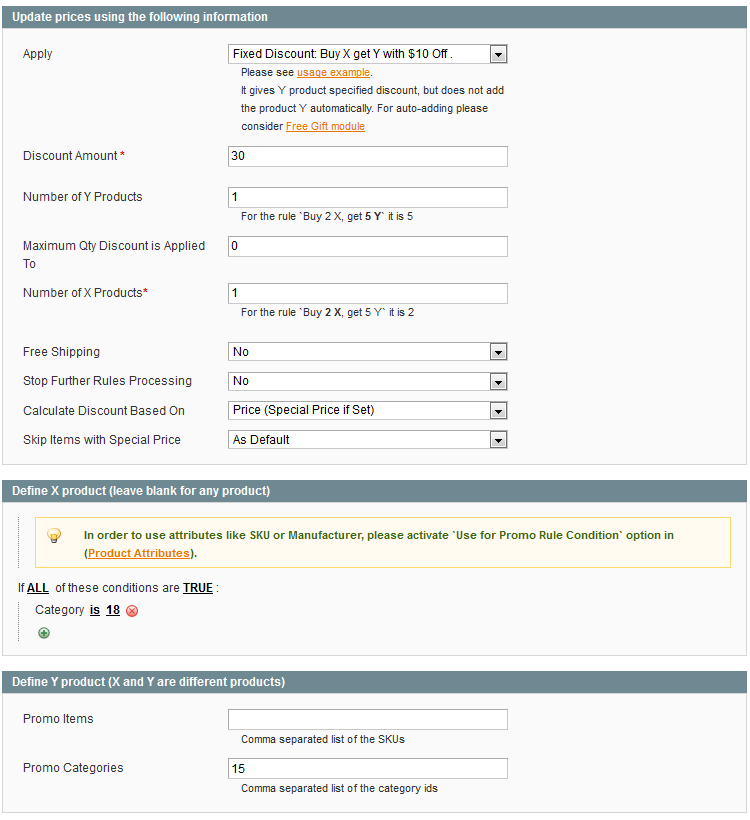
And here's the result for the rule above
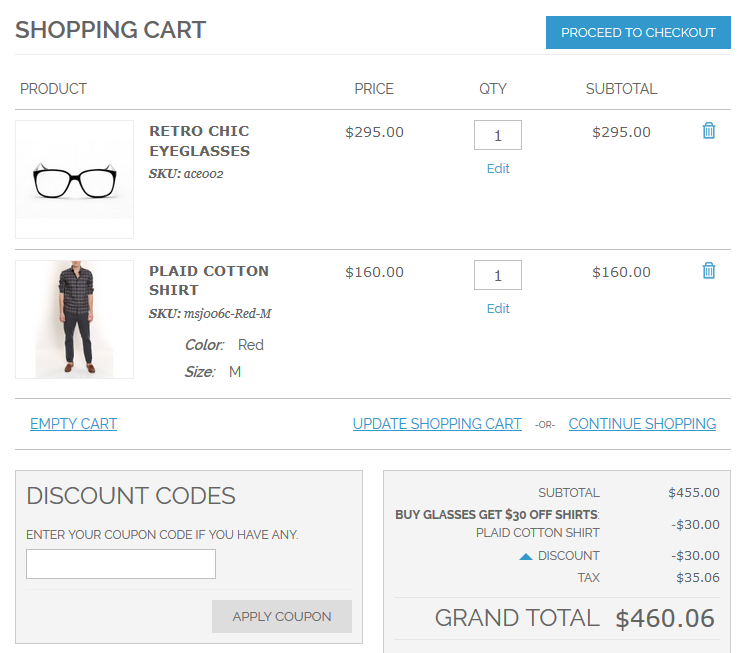
See more details on Special Promotions page
Didn’t you find the answer to your question? We are always happy to help you out.
We use cookies to help improve our services, make personal offers, and enhance your experience. If you do not accept optional cookies below, your experience may be affected. If you want to know more, please read the Cookie Policy
Please select and accept your Cookies Group
| Cookie Name | Cookie Provider | Cookie Description | Cookie Lifetime | Cookie Type |
|---|---|---|---|---|










Login and Registration Form