The ratio of emails office workers send/receive per day is impressive: 40/90. And e-commerce is not an exception here. This makes the traditional way of creating and distributing emails inefficient.
Knowing the situation, Magento developers strive to cover this need for efficient email management providing a set of default email templates. And so do Magento module vendors.
How to work with these templates?
Let’s look into the matter.
Native Magento 2 email templates: 3 how-to’s
In Magento 2.3, the number of email templates is large. These templates are called transactional, as each one is associated with a specific transaction or event that takes place in a store: sales, returns, invoices, etc.
We’ll present working with Magento 2 templates in a Q&A way. So there we go.
#1 Where are Magento 2 email templates located?
To find email templates, navigate to Marketing> Communications> Email Templates.
Surprisingly, you won’t see any templates there. To view them, you should click Add New Template.
Native Magento templates are numerous. To make navigation easier for users, Magento specialists split the templates into categories describing basic store transactions. These categories are:
- Magento_Checkout
- Magento_Contact
- Magento_Customer
- Magento_Directory
- Magento_Email
- Magento_GiftCard
- Magento_Invitation
- Magento_Newsletter and many more.
#2 Is it possible to add a logo to native Magento 2 template?
As we know, vendors rarely opt for sending ready-made emails as they are without the slightest customization. Luckily, Magento devs got this covered.
Native Magento functionality provides for adding a logo to any email template. Thus, you can add a JPG/JPEG, PNG or GIF image. Here is just one tip to remember: preserve the width/length ratio to make your logo stand well on any screen.
#3 How to edit a Magento 2 email template?
Editing a template starts with creating a new one. So just go to Marketing> Communications> Email Templates and click Add New Template.
- Template name. Set a file name that will allow you to find the template on the grid in the backend fast.
- Template Info. It’s the subject of the email. In this field, you can also add a system variable - a piece of code that takes out certain data from diverse Magento locations and drags it into the template to improve its customization.
In case you’re comfortable with HTML, you can create your own custom variables.
- Template Content. Here you need to work with HTML again.
- Template Style. If you need, add CSS styles to the template. The styles will be added to the template_styles variable and displayed in the <head> tag.
Once it’s done, click Save Template.
To enable the template you’ve just created, you need to go to Stores> Settings> Configuration> Category> Email type and choose the created template from the drop-down menu.
If it all seems well and good, so why there are so many extensions facilitating work with Magento 2 email templates?
Working with native Magento templates requires some knowledge of HTML and CSS. Besides, setting templates with templates takes up time, the treasure e-commerce practitioners rarely have.
So what do Magento vendors offer? We’ll describe it on the basis of 3 Amasty modules for Magento 2:
So let’s check if the mods really offer a simpler alternative.
Email templates in Amasty modules
Magento 2 Follow Up Email
With this module, you can motivate a customer to return for another purchase. That is why the templates offered are a way more targeted and personalized than the native ones. With Follow Up Email, you’ll manage to set up templates relying on subscriptions, wishlists, birthdays and any other piece of customer information available.
The module offers diverse customization options for email templates:
- Specific template themes:

- Template Content modification:

Magento 2 Follow Up Email simplifies working with HTML. The bulk of the code is already there, and you’ll only need to change some parts of it. For this matter, the user guide provides highly detailed instructions, so even non-tech users will customize the content with ease.
To have all the bases covered, you can employ advanced customization using:
- Format manager to show prices, time, and dates in an adequate format;
- URL manager to make links comply with Magento requirements.
- Test option:
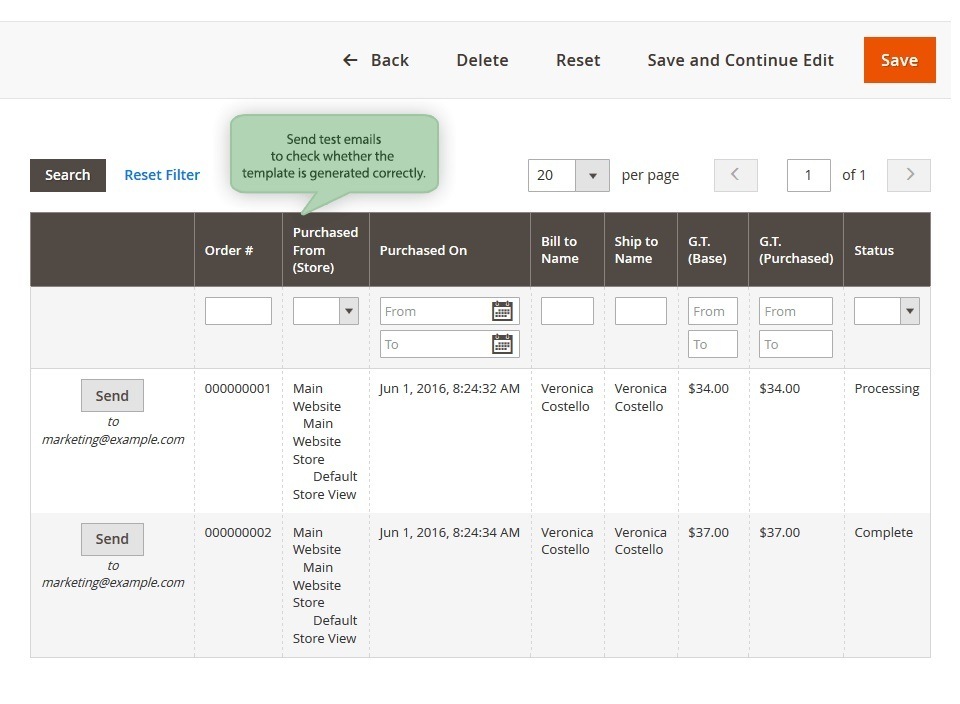
The module provides for the opportunity not only to preview (like in native Magento 2) but also to send a test email (Magento 2 send custom email) and evaluate its display and overall impression before sending the dispatch to a large customer segment.
Magento 2 Abandoned Cart Email
This module aims at winning the cart-bouncers back with attractive discounts. For the most part, the handy email template features coincide. Thus, you can:
- Customize template content:

- Save time with an email scheduling tool and built-in coupon generator:
You won’t need to travel from module to module. Email campaign scheduler and discount generator are already there. You’ll only need to set the reduction % and the expiry date, and the coupon is integrated into the email:

- Enable debug mode:
Debug mode is needed when you want to check the abandoned cart email dispatch. To activate debug mode, specify a certain email domain(s) (e.g. “example.com” or “amasty.com”). Now all carts associated with the domains indicated will trigger the Debug Mode. Carts will be considered abandoned right after the product is added.
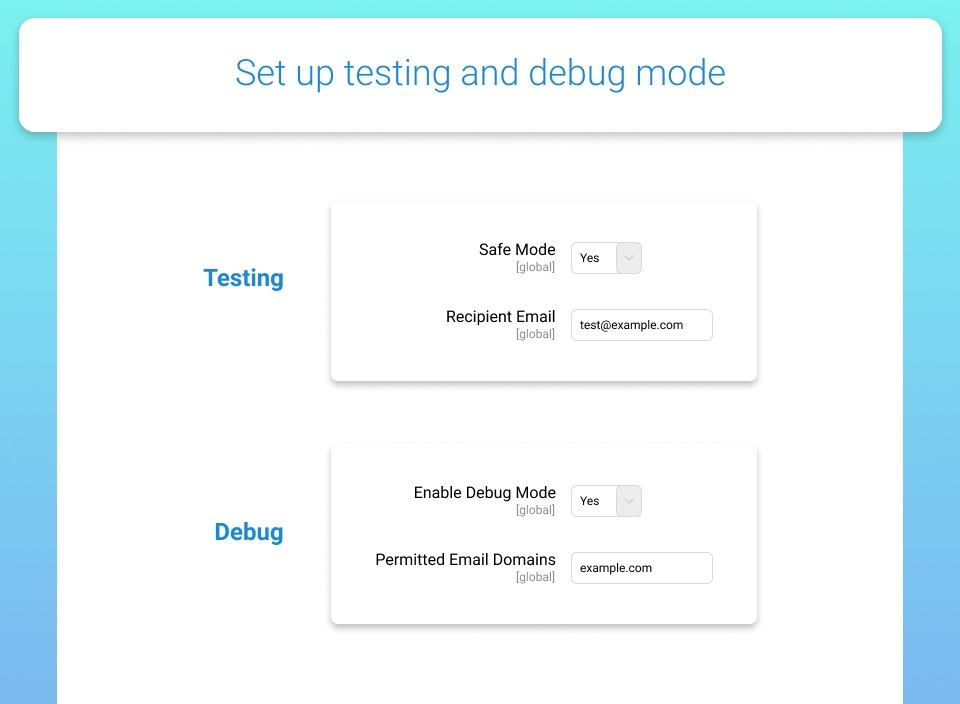
Magento2 PDF Customizer
This module helps not tech-savvy users to deal with specific types of emails - invoices, credit memos, as well as emails featuring orders and shipments. The peculiar feature of these emails is that they use PDF format. So the key task for PDF Customizer is creating engaging PDF docs swiftly and with minimal effort.
With this module you can:
- Use available templates or customize them:

- Convert HTML in PDF without programming skills:

This feature is not available in the native Magento where this type of emails requires advanced programming skills. With PDF Customizer for Magento 2, you’ll save time and money. You’ll manage to set up PDFs in one click and without a tech specialist help.
- Create stylish PDF docs to improve your brand recognition:
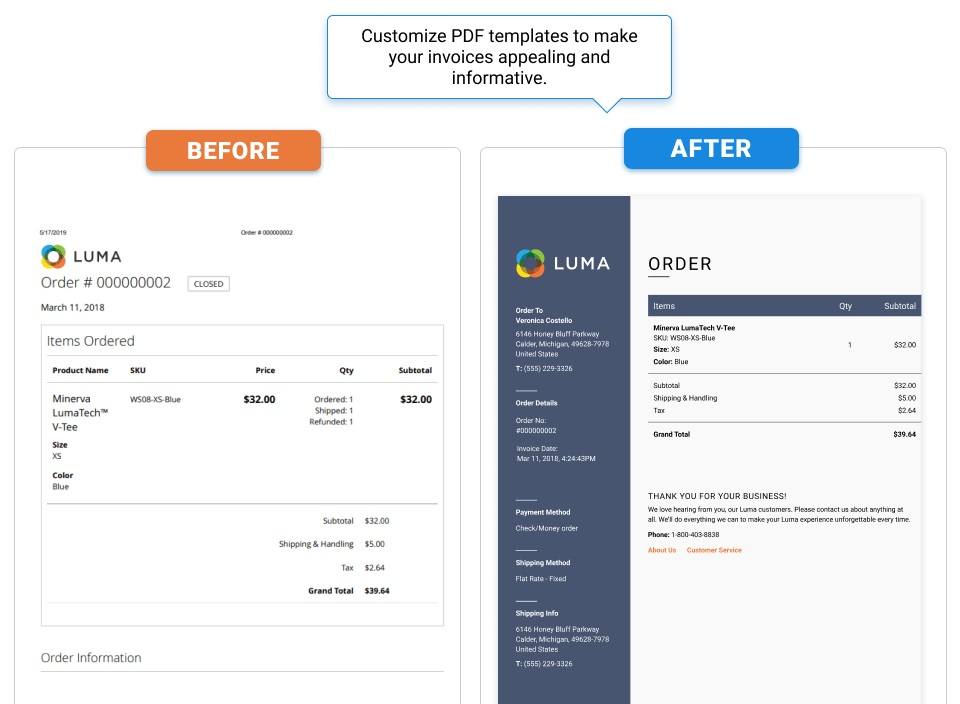
Though native Magento does offer customization opportunities, they require some programming expertise. With Magento 2 PDF Customizer, you’ll be able to create highly specific PDFs all by yourself.
There are some more options for saving time - the PDFs can be auto-added to sales emails. And you can also improve customer experience allowing shoppers to print the relevant PDFs right from their account.
So what do we get?
Magento put a lot of efforts into making store owners’ work easier but in some cases, Magento vendors outperform the native functionalities offered.
In native Magento 2, creating and customizing email templates requires advanced programming skills or a lot of time and efforts. Otherwise, you can only create dull impersonal emails that don’t reflect your brand’ specifics at all.
On the contrary, highly targeted templates with colorful themes and clear guides make setting up unique Magento 2 email templates as handy as possible.
Still have some questions on Magento 2 email templates?
Feel free to drop us a line below!









