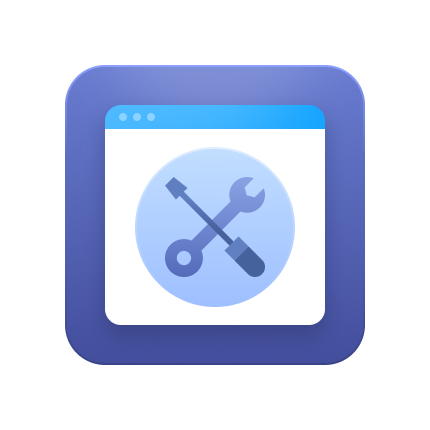If you see a confusing 500 error message instead of the products you were browsing, you may be in the middle of the infamous HTTP 500 error. It's more common than you might think, and while it can be frustrating for both website visitors and owners, the good news is it's usually fixable.
This guide will equip you with the knowledge to tackle a 500 error head-on, whether you're a store owner facing a frustrated customer or a blogger experiencing a technical hiccup.
What is HTTP Error 500?
A 500 error is a generic server error indicating something went wrong on the website's server, but the server cannot specify the exact issue. It typically results from server misconfigurations or temporary overloads, causing the site to become unavailable to visitors.
Don’t confuse this "server malfunction" alert with the more common 502 Bad Gateway error, which occurs when there are troubles with the communication between your website and its server. The 500 error doesn't pinpoint the exact issue and simply tells you there's a problem on the website's server that needs attention.
There are different types of 500 errors, but let's focus on the most common one: the 500 internal server error. This broad category encompasses various server-side issues that can cause the website to crash.
Common Elements Behind the 500 Error Curtain
Several things can trigger a 500 response code, but here are some of the most frequent offenders:
- File/Folder Permission Issues – Websites rely on specific permissions assigned to files and folders on the server. If these permissions are messed up (think locked doors), the website can't access what it needs to function. Imagine your store needing a key to access the inventory room – incorrect permissions act like a missing key. Ideally, files should have 644 permissions, and folders should have 755.
- Corrupted or Misconfigured .htaccess Files – This file sits behind the scenes on many websites, influencing things like redirects and security. If it's corrupted or has errors in its code (like typos in your shopping cart instructions), the website can malfunction.
- Exhausted Server Resources – Just like your computer can get bogged down with too many open programs, servers have limitations too. If the website uses too much memory or processing power, it can trigger a 500 error.
- Plugin and Theme Conflicts – Be aware that recently updated plugins or themes can sometimes cause conflicts, leading to a 500 error. Imagine adding a new display case to your store that blocks access to the cash register – that's what a conflicting plugin can be like.
- Database Issues – The website holds all its essential information, like product details and customer data. If the database is corrupted or has configuration errors, it can lead to a 500 error. Think of your database as the filing cabinet in your store – if the files are disorganized or damaged, it can grind operations to a halt.
How to Fix 500 Internal Server Error
The best way to fix an error is to prevent it from occurring in the first place. But if you find yourself in the middle of a 500 status code, don't despair. Here's a step-by-step approach on how to fix internal server error:
1. Clear Your Browser Cache and Reload
Why it helps: Sometimes, temporary data stored in your browser can cause conflicts and lead to errors. Clearing your cache can resolve these issues.
How to do it:
- Chrome – Click the three dots in the top right corner > More tools > Clear browsing data.
- Firefox – Click the three lines in the top right corner > Settings > Privacy & Security > Clear Data.
- Safari – Click Safari > Preferences > Privacy > Manage Website Data > Remove All Website Data.
2. Check Error Logs
Why it's important: Error logs provide valuable insights into the root cause of the 500 error.
How to do it:
- Access your hosting control panel and look for a section called "Error Logs" or "Logs."
- Find the relevant log file. The exact location may vary depending on your hosting provider, but it's often in the "logs" or "var/log" directory.
- Analyze error messages. Look for clues about the specific issue, such as permission errors, database queries, or plugin conflicts.
3. Verify File Permissions
Why it matters: Incorrect file permissions can prevent your website from accessing necessary files and resources.
How to do it:
- Use your hosting control panel. Many hosting providers offer tools to manage file permissions. Look for a "File Manager" or "Permissions" section.
- Set correct permissions – ensure files have 644 permissions and folders have 755 permissions.
4. Inspect .htaccess File
Why it matters: The .htaccess file controls your website's configuration, and errors in this file can cause 500 errors.
How to do it:
- Access your website's root directory. Use FTP or your hosting control panel's file manager.
- Locate the .htaccess file. It should be in the root directory or the "public_html" folder.
- Check for errors – look for any syntax errors, typos, or incorrect directives.
- Try regenerating the .htaccess file. Some hosting providers offer tools to automatically regenerate this file.
5. Check Server Resources
Why it matters: If your server is overloaded, it can lead to 500 errors.
How to do it:
- Monitor server usage. Use tools provided by your hosting provider to track CPU usage, memory usage, and disk I/O.
- Identify resource-intensive processes. Look for any processes that are consuming excessive resources.
- Contact your hosting provider. If your server is overloaded, they may be able to provide additional resources or optimize your server configuration.
6. Revert Recent Changes
Why it matters: If you've recently made changes to your website, such as updating plugins, themes, or modifying code, it's possible that these changes might be causing the 500 Internal Server error.
How to do it:
- Identify recent changes. Look for any new files, modified files, or changes to the configuration files.
- Rename or delete any recently added or modified files.
- Test your website – check if the error is resolved. If it is, you can gradually restore the changes one by one to identify the problematic change.
Sometimes, you'll need a professional in your corner, so that you can focus on what you do best: run your business. Amasty's range of tools, including complete Magento configuration, gives you everything you need to prevent future errors and keep your operational excellence running smoothly.
For Developers: Advanced Fixes
If you've exhausted the basic troubleshooting steps and are still encountering the error, it's time to delve into more advanced solutions:
1. PHP and Server Configuration
- Check PHP Version – Ensure you're using a compatible PHP version for your website and applications. Outdated PHP versions can sometimes lead to conflicts and errors.
- Increase Memory Limits – If your website is resource-intensive, increase the memory limit allocated to PHP scripts to prevent memory exhaustion.
- Review Server Configuration – Inspect your server's configuration files for any errors or inconsistencies that might be causing the error.
- Optimize Database Queries – Inefficient database queries can strain server resources. Analyze your database queries and optimize them for performance. For this one, you might need PHP developers’ assistance.
2. Node.js Debugging
If your website is built using Node.js, utilize the following debugging tools:
- Node Inspector – A standalone debugger that can be used to inspect Node.js applications.
- Chrome DevTools – If your Node.js application is running in a browser environment, you can use Chrome DevTools for debugging.
- Debugging Libraries – Explore third-party debugging libraries like debug or winston for more advanced debugging features.
3. Restoring from Backups
If you're unable to resolve the 500 error through other methods, restoring your website from a recent backup might be necessary. Ensure you have regular backups in place and follow your hosting provider's guidelines for restoring your website.
When making changes to your server configuration or code, it's always a good practice to create a backup first to avoid unintended consequences.
Preventing the 500 Error: Proactive Measures
After learning how to fix HTTP error 500, to minimize the risk of future 500 errors and ensure a smooth website experience, consider the following preventive measures:
- Regular Updates – Keep your server software, themes, and plugins up-to-date to address security vulnerabilities and compatibility issues.
- Staging Environments – Test updates and changes in a staging environment before deploying them to your live website.
- Monitor Server Health – Use monitoring tools to track server resources, performance, and uptime.
- Regular Backups – Create regular backups of your website's files and database to restore it quickly in case of unexpected issues.
- Optimize Server Configuration – Ensure your server is configured optimally for your website's needs, including memory limits, PHP settings, and resource allocation.
- CDN Integration – Consider using a Content Delivery Network (CDN) to distribute your website's content globally and improve performance.
Preventing Future Bad Gateway Errors
Proactively addressing the root causes of HTTP 500 errors and implementing preventive measures, you can significantly reduce their occurrence and secure a smooth online experience for your website visitors.
Remember:
- Quick Troubleshooting – Timely identification and resolution of issues are crucial to minimize downtime and prevent further damage.
- Regular Maintenance – Keep your server software, plugins, and themes up-to-date to address security vulnerabilities and compatibility issues.
- Good Server Practices – Optimize your server configuration, monitor resources, and implement backup strategies to prevent errors and ensure optimal performance.
Have questions or want to share your troubleshooting tips? Join the conversation in the comments section below! Let's work together to keep our websites running smoothly.
Frequently asked questions
HTTP Error 500, also known as a "500 Internal Server Error," indicates that the server encountered an unexpected condition that prevented it from fulfilling the request. This error can result from server misconfigurations, software issues, or unexpected conditions in the application.
To fix HTTP Error 500, try these steps:
- Refresh the Page
- Clear Browser Cache
- Check Server Logs
- Disable Plugins
- Increase PHP Memory Limit
- Check .htaccess File
- Contact Hosting Provider